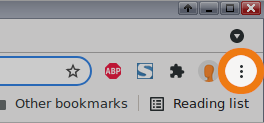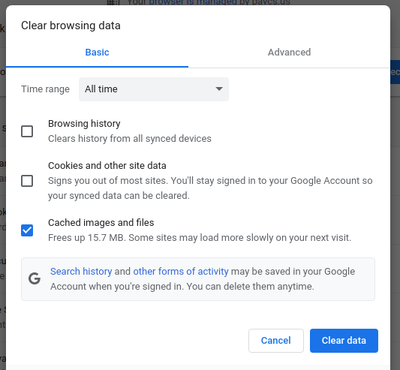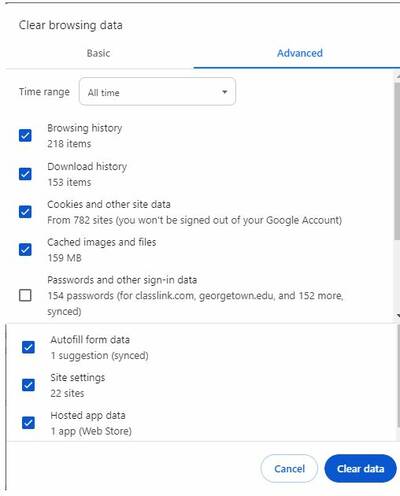Clear Cache
- Click “More tools” and then “Clear browsing data”. (Alternatively, you can press the combination of CTRL+SHIFT+DELETE to get to the same location)
- At the top, choose a time range. To delete everything, select “All time”.
- Next to “Cached images and files,” check the boxes. You may also need to clear cookies by choosing “Cookies and other site data” as well.
- Click “Clear data” button.
Using the Advanced feature in Clear browsing data
There are times when clearing cache does not clear everything and sites will still not load. Clearing the browsing data using the advances settings can be helpful.
- Click on advanced
- Make sure the drop down option is All time
- Check all the boxes except Passwords and other sign-in data
- Click on Clear Data