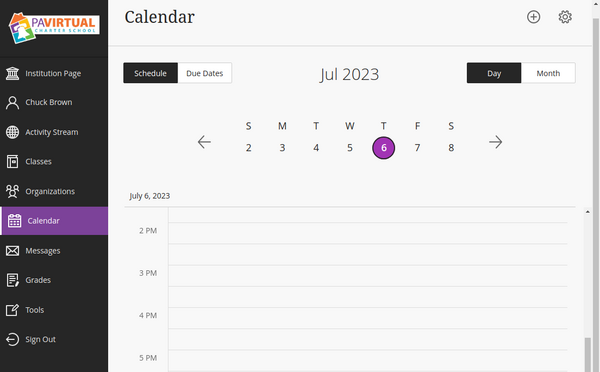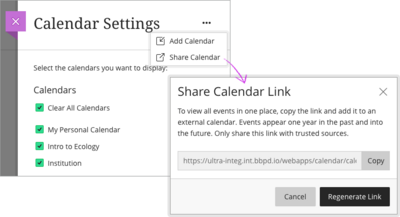Table of Contents
Calendar
While Blackboard has had a calendar feature for a long time now, the new Ultra experience makes it easier to use and access. In the calendar you will find
Office hours. These appointments appear automatically on the calendar when an instructor adds them to a course. Due dates. Assignment due dates appear automatically on your calendar.
Share the Calendar
You can also easily share your calendar with other applications, such as incorporating you BB Learn calendar into your Google Calendar.
- Select Calendar from the menu.
- Select Calendar Settings icon (gear) in the upper right corner.
- Open the menu next to the Calendar Settings heading and select Share Calendar.
- In the window, copy the calendar link. Share the URL only with trusted sources.
Once you have your share link, go to Google Calendar.
- Next to Add calendar, point to Add other calendars and select From URL in the menu.
- Paste the Blackboard Learn calendar link and select Add calendar to finish set up.
- Open the calendar's settings to rename it and adjust sharing and notification settings.
Additional Information
Blackboard Help page for the Ultra Calendar