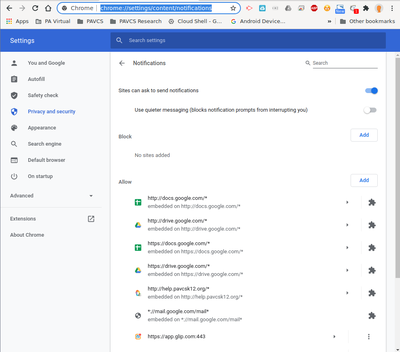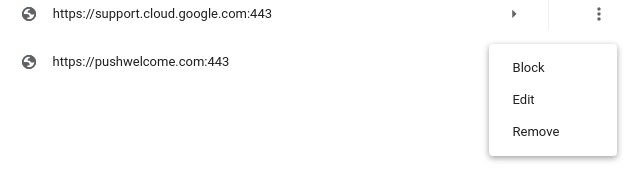Push Notifications
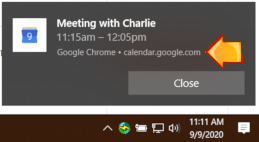 Fig. 1: Notification from calendar.google.com
Fig. 1: Notification from calendar.google.com 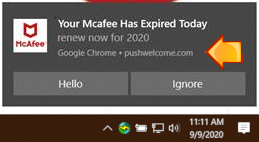 Fig. 2: Notification from pushwelcome.com
Fig. 2: Notification from pushwelcome.com
Google Chrome has a feature that allows websites to push notifications to you, creating a pop-up notification on your computer. This can be helpful when the pop-up is being used to notify you about an upcoming meeting you have scheduled, or new incoming emails as seen in figure 1. But unfortunately the same technology can be used to push ads, that we inadvertently approved as seen in figure 2.
If you look carefully at the two examples above, you will see that both list the website that is being allowed to notify you. In the “Meeting Notification” example, it has the website “calendar.google.com”, while the advertising one has “pushwelcome.com”.
How To Change the Setting
If you find you are getting notifications you don't want, you can go into Chrome's settings page and either remove the permission or change the permission to block all notifications.
- Open Chrome, and paste the following into the address bar.
chrome://settings/content/notifications - Here you will see a list of sites that you have already set to “Block” and a list of sites that you have set to “Allow”.
- Scroll through the “Allow” list and look for the site who is sending unwanted notifications.
The three options:
- Block: This will actively block any notifications from the specific website. Use this if the website is definitely one you don't want to see things from again.
- Edit: This allows you to edit the website address. It is rare that you will ever choose this option.
- Remove: This will remove them from your allow list, and you will stop getting pop-up notifications. But you could be asked again sometime in the future to allow notifications from this website. Use this option if you are unsure about wanting notifications, but you do know/trust the site.
 , choose “Settings”, and go to “Site Settings” and then “Notifications”
, choose “Settings”, and go to “Site Settings” and then “Notifications”