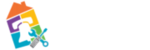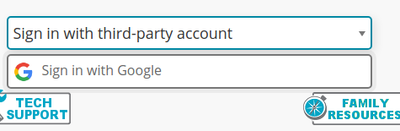meta data for this page
Sign Into Blackboard Learn
Before using this method, it is highly suggested that you first sign into Chrome using your PA Virtual provided Google account (@pavcs.us). Sign Into Chrome Browser for step-by-step directions.
- Select the dropdown that says “Sign in with third-party account”
- Choose “Sign in with Google”
If you are already signed into your @pavcs.us account, you will then be logged into Blackboard Learn. If you are not already signed in, you will be redirected to a Google sign-in page.
Troubleshooting
- You get a Google 403 Error Page that says: “Error: ap_not_enabled_for_user”
- FIX: You will receive this message if you are logged into an non-PAVCS Google account. Log out of that account, and then log into your @pavcs.us account. Then you can try to log into Blackboard Learn again.
- You get a Google Login Page - This means you are not currently logged into any Google account.
- FIX: You will simply need to follow the login prompts and login using your @pavcs.us account.
- You get a Blackboard Error Page saying that “unable to log into your account using Single Sign-on because the authentication request has expired.” This means the authentication with Google has timed-out and needs to be refreshed.
- FIX: Sign out of Google, and then log back into your @pavcs.us Google account. Then you can try to log into Blackboard Learn again.
- You get a Blackboard Error Page saying that “unable to log into your account using Single Sign-on” and then provides an Error ID.
- FIX: We find that we need to investigate these issues individually. Please contact the Helpline and provide that Error ID so the issue can be correctly investigated.
But I still can't log into Blackboard
If you are still having issues accessing Blackboard, please contact your Family Support Coordinator (FSC) or call the Helpline.