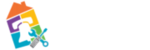meta data for this page
Pop-Ups & Redirects
This article is about allowing a new window/tab to open a different website then the one you are currently on. If you are looking for the “pop-up ads” that show up, please see Push Notifications
Some websites need to open a new tab/new window to display content from a different website. By default Chrome will block this behavior unless you specifically allow it to happen.
The best way to make sure your browser works with all PA Virtual sites and resources is to make sure you are logged in. See Sign Into Chrome Browser page for directions.
For sites that you wish to allow to pop-up windows, but are not defined via our system wide policies, you can follow standard Chrome directions to allow pop-ups from specific sites:
- Open Chrome, and paste the following into the address bar.
chrome://settings/content/popups- Another way to get to the same page, you can click on
 , choose “Settings”, and then “Privacy and Security” → “Site Settings” → “Pop-ups and redirects”.
, choose “Settings”, and then “Privacy and Security” → “Site Settings” → “Pop-ups and redirects”.
- Now click on ADD in the “Allowed to send pop-ups and use redirects” section to allow a specific site.
- This will bring up a small window where you can define the specific website you wish to allow.