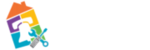meta data for this page
Printer Setup
Tip: You can connect your printer to your Chromebook via USB cable. After you plug in the cable, a notification appears. Follow any on-screen instructions
Current Printer - already connected to wireless network
- If your printer is on the wireless network follow these steps
- Ensure the Chromebook is connected to the same wireless network as the printer
- if you are not sure how to connect to internet
- Turn on the printer and make sure the printer is connected to wireless
- the wireless signal on the printer should be a constant blue light not flashing. If the light next to wireless is flashing blue follow steps for setting up printer on wireless network
- At the bottom right, select the time.
- Select Settings .
- At the bottom, select Advanced.
- Under “Print and scan,” select Printers.
- if the printer does not show up immediately wait for 10 - 15 seconds for chrome to scan and look for printers
- Under “Available printers to save,” next to your printer, select Save.
- Check that your printer appears at the top, under “Saved printers.”
New Printer - Not connected to Wireless Network or connecting to a new Wireless Network
If your printer is not connected to your wireless network
- Using a mobile device
- Download the HP Smart app from playstore (Android, Apple iOS, iPadOS)
- If you are setting up HP Smart for the first time, you must create or sign in to an HP account to access all printer functions.
- In HP Smart, click Add Printer or the plus sign to search for the printer, and then follow the instructions to complete the setup.
- Using WPS on Router
- Use the Wi-Fi Protected Setup (WPS) button on your router to connect the printer to your Wi-Fi network.
- Place the printer near the Wi-Fi router.
- Put the printer in WPS connection mode.
- Most printers without a touchscreen control panel: Press and hold the Wireless button for five seconds or until the wireless light starts to flash.
- Within two minutes, press and hold the WPS button on the router until the connection process begins.
- Wait for the Wireless light or bar on the printer to stop flashing. The printer is now connected to the network.