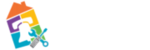meta data for this page
Troubleshooting Basics for Collaborate
Here are some of the most common fixes for issues with Collaborate Ultra during your live session. Before you do anything else, please go through this checklist first.
- You should ONLY have one Collaborate Ultra session open at a time. More then one session running on the same computer at the same time can cause unexpected issues.
- Make sure you are using Chrome, and you are logged into the Chrome Profile using your school provided @pavcs.us account. You can check this by looking in the upper right corner of your Chrome window. (See Sign Into Chrome Browser for directions on how to set up a Chrome Profile)
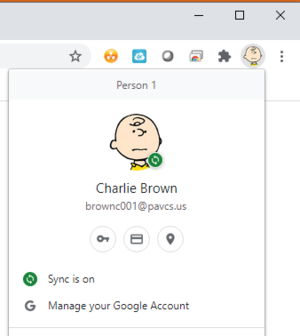
- Check there aren't any current issues with the Collaborate Service. (Collaborate Ultra is a web based tool, and PAVCS relies on Blackboard to manage the servers that host the tool. When there is an issue Blackboard lists the issue on their status website. Open the “Americas” section, and look for “Collaborate Ultra - AWS (US)” in the list. )
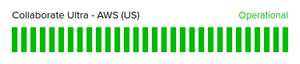
- Reload the Collaborate Ultra page. This can be done by pressing the F5 key on your keyboard, or clicking the “Reload” button on the browser window.
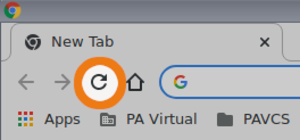
- Close other things you are not using. This includes things like Microsoft Office apps as well as other Chrome tabs.
If one of these do not correct your issue, then check out one of the other Troubleshooting pages in our Collaborate Ultra section.