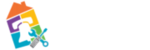meta data for this page
Filetype Association
Many of the applications on your computer can open different types of files. For example, Microsoft Word can open TXT and RTF files as well as the 'normal' DOC and DOCX files. Sometimes the default application for a given file type may not be what you want to use. This can be easily changed with the “Open With” option.
As an example, figure 1 shows that PDF files are currently set to open using Chrome. The steps below will show how to change it to open with Adobe Acrobat.
- Right click on the icon, and then choose “Open With” and “Choose Another App”. (seen in figure 2)
- A window with “How do you want to open this file?” will open up, allowing you to choose the specific application you wish to use. Should you want the choice to be the new default, then check the “Always use this app” checkbox. (seen in figure 3)
- Click OK to open the file (and if checked) set this to be your new default behavior.
- If you leave the option checked, then PDF files will be opened with Adobe for now on.
- If you uncheck the option, then the PDF file will be opened with Adobe on this one time, next time it will be Chrome again.