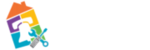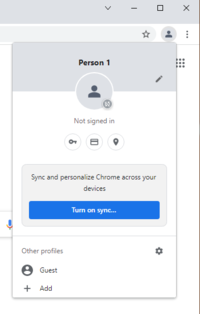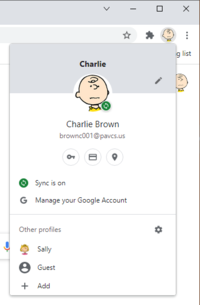meta data for this page
Sign Into Chrome Browser
This process is only necessary when you are not using one of the PA Virtual provided Chromebooks. If you are using one of our chromebooks, you are already signed into the Chrome Browser.
By signing into Chrome, you will be able to save your info across devices, and be automatically signed into Gmail, Drive, Youtube, and other Google products. In aditional,when you sign in using your PA Virtual provided account, you will automatically receive settings that are necessary to work with various PA Virtual sites & resources as well as gain access to approved Chrome extensions. (see Extensions )
- Open Chrome Browser
- In the top right, click on the person icon.
- Click the blue “Turn on sync…” button. (See figure 1)
- Sign in using your PA Virtual provide account.
Clicking on the same icon at any time will allow you to: